iPhone users may be snobbish and they may shove their fantastically built phones in our faces, yet we cannot argue that the iPhone X is a very elegant though expensive phone. The average iPhone user is very much impressed with the iPhone X, though there are a few complaints with regard to the battery usage. The iPhone X also does not have a space for a memory card, though its available internal storage is quite large.
Find and delete the apps that are using the most space
Use iCloud Photo Library and Offload unused apps
Clear app cache data
Turn off iCloud Photos or iCloud Photo Stream
Apps take up the most space on your devices, that is why it is essential to get rid of the apps you no longer use to free up space for some new apps or pictures.
You can find the apps that are taking up the most space by going to ‘Settings’ choosing the ‘General’ option and choosing the ‘iPhone Storage’ option.
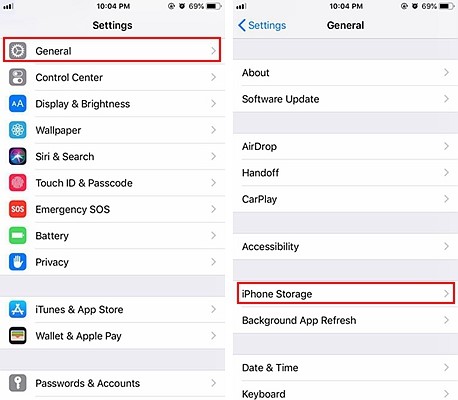
A list will apear containing the apps that take up the most space from the biggest app all the way down to the smallest app. Delete the apps that take up the most space.
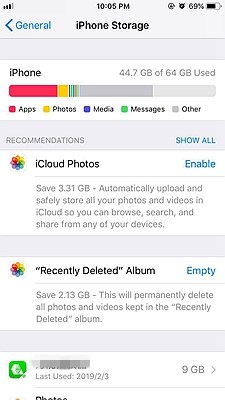
Do not be concerned, your apps are all tied to your Apple ID so you can download it later if you want to use it again. It is important to determine whether or not you really use a specific app on a daily basis in order for you to decide whether or not you can delete it. Using iOS, you can check when last you made use of those specific apps to determine whether or not you will make use of them in the future.
Your iPhone is so smart that it will give you recommendations for optimising the storage on your device.
While you are in ‘Settings’ and have chosen ‘General’ and after that ‘iPhone Storage’ you can choose the option of ‘Show All’ in order for your device to show you all the apps that are taking up space.
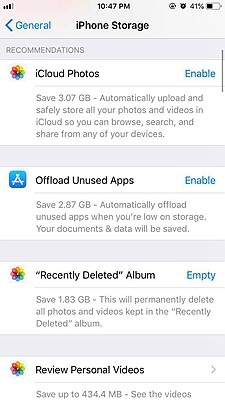
iOS will advise you to use the ‘iCloud Photo Library’ which saves your pictures and videos on the ‘iCloud’ instead of on your device.
It will also suggest that you delete old messages from the ‘Messages app’ to clear up some space.
You can activate the function ‘Offload unused apps’ which will remove these unused and unneccessary apps automatically. Keep in mind that the documents and data of that app will be kept safe so as not to lose important information.
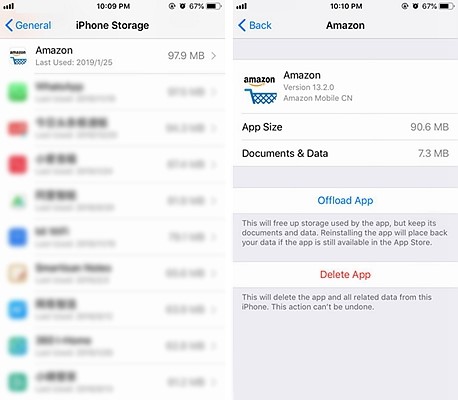
You can clear the app cache on your iPhone X by opening your ‘Settings’ and swiping to any app settings like Safari.
Once you have selected Safari, scroll down until you find the option that says ‘Clear History and Website Data’. Choose that option to clear all data from your Safari browser.
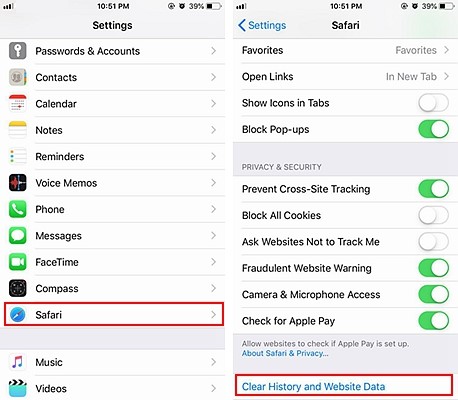
There are however a couple of tricks you can use to free up space on your iPhone, they are not actually tricks, just things we tend to forget about. For example, you can delete the photos you are not using, when taking videos you can take low-resolution videos, you can delete old notes from your notepad, you can check in your photo editing apps for photos you no longer need and delete them or you can remove iBooks you are not reading anymore. The last one might be difficult for the people with the new years resolution to read a lot more.
In the event that ‘Photo Stream’ is turned on, the photos you have taken on your other iOS devices that log in to the same Apple ID will apear on your iPhone.
Even though the resolution of these photos is low, they are still taking up unneccessary ‘Settings’ choosing the ‘Photos’ option and clicking on ‘My Photo Stream’. This will disable the ‘Photo Stream’ on your iPhone freeing up more space for you to use. All of your photos will not be backed up, yet you can always go back and change these settings. I would think you will be wise to set out a date to do a back up of all your photos and to then delete the ones that you do not want to use.