There are many reasons that a person can lose their contacts, one of the biggest ways is your phone iOS updates fail and you lost your phone data without backing up. Another way a person could lose their contacts on their iPhone could be accidentally factory resetting it while trying to do things in the settings app. Lastly, if your phone breaks and you have to take it to apple to get it fixed, you could lose your contacts along with your private information. All of these things can make things very complicated on what to do when you need to get your information back. However, there are ways to get your information back that are quite simple and easy.
1. Merge contacts in iCloud Backup to your iPhone
2. Get back deleted contacts from iCloud.com
3. Selectively Extract deleted contacts from iCloud backup (using 3rd-party toolkit)
4. Restore deleted contacts from an iCloud backup file (risk of data loss)
iCloud sync and backup is on by default if you have logged in to your Apple ID on your iPhone. So iCloud backup is the easiest form of recovery when it comes to recovering your contacts and other information from your iPhone. This feature is easy to use and makes for an easy and smooth recovery. To use iCloud Backup you should follow these steps.
Step 1: Go to settings > [your name] > iCloud > contacts.
Step 2: Switch off ‘contacts’ and choose ‘Keep on My iPhone’ in the pup up.
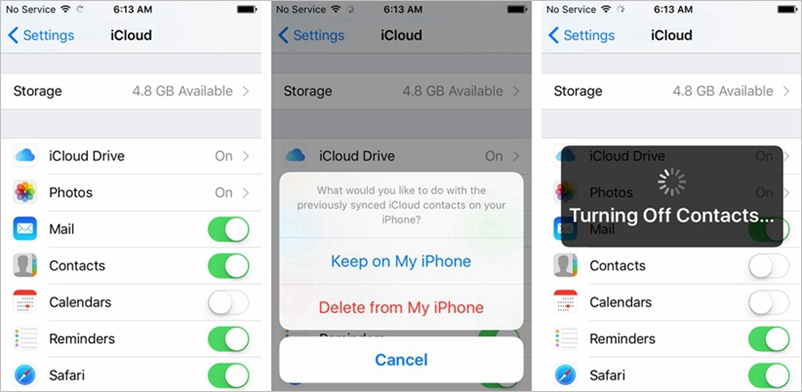
Step 3: Switch on ‘contact’ again and select “Merge” from the popup.
It will merge the contacts from iCloud backup and you might see your lost contacts back on your iPhone.
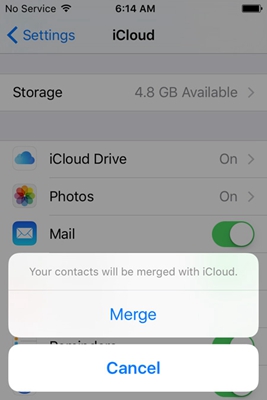
Another way to restore contacts would be to go onto the website iCloud.com. The really good thing about using iCloud.com is that you only need to enter your Apple ID and password to access your information. It is also a free service that is already provided by Apple Inc. To use iCloud.com you should use the following three steps.
Step 1: Once you are on iCloud.com they will ask you for your Apple ID and your password.
Once you input that information you should click on the Settings icon.
Step 2: Next you want to scroll down to the Advanced Settings option and click “Restore Contacts”.
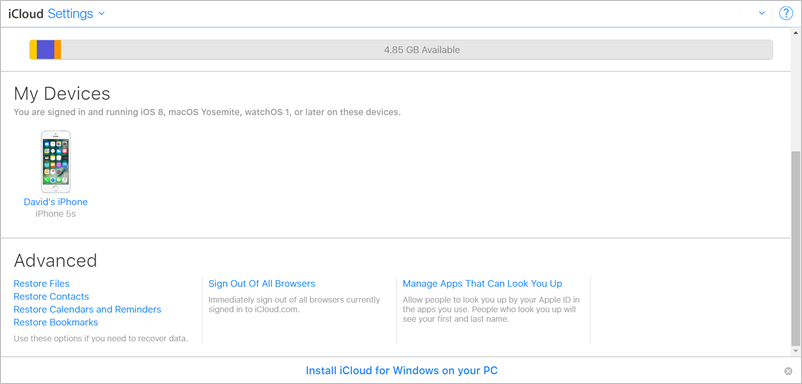
You will be shown a list of dates that you have backed up your contacts.
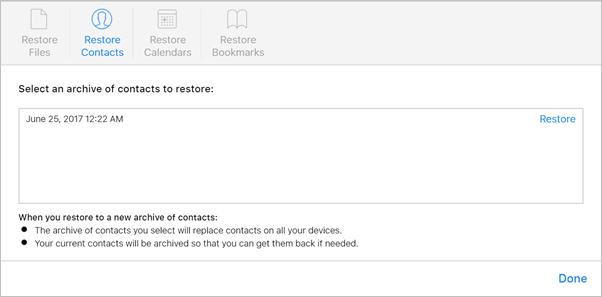
Step 3: Click on a date that would be most recent to your existing contact list. Click on the restore button and then you will be prompted to click restore again as a confirmation. Once you do this an email will be sent to your the email address existing on your apple account.
One note to remember is that this option will completely replace the contacts in your iPhone instead of just adding new ones to the list of current contacts.
A third option that you could use to restore your contacts without having any data breaches would be a computer software called ‘iPhone Data Recovery‘. This software works even if you have never backed your phone up on the iCloud, it bases its information off of what you already had in your iPhone. This helps many people who forget to update their iCloud and information on a daily basis. And it supports all iPhone device include iPhone 13/13 Pro/13 Pro Max, iPhone 12, iPhone 11, iPhone X/XS/XS Max/XR and iPhone 8/7/6/5 with all iOS version from iOS 10 to iOS 15.
Step 1. Open up the software. You’ll then see three options on a side panel: ‘Recover from iOS Device’, ‘Recover from iTunes Backup File’, ‘Recover from iCloud Backup File’.
You should try the first option if you haven’t enabled the iCloud sync and backup feature on your iPhone.
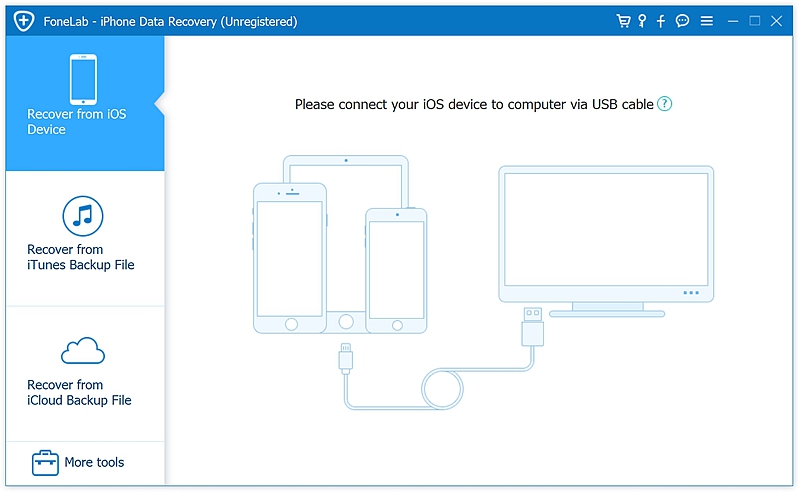
Step 2. Select ‘Recover from iCloud Backup File’ and log in with your iCloud account.
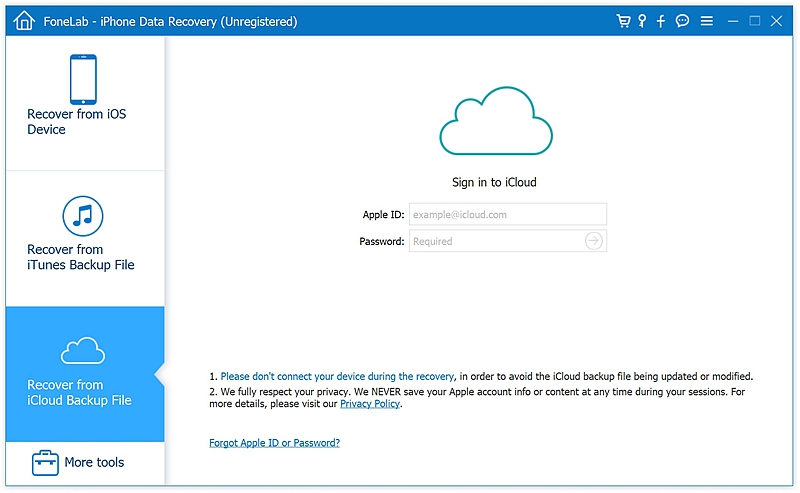
Step 3. A list of iCloud backup history will come up, click on the latest backup file then click on the ‘Download’ button.
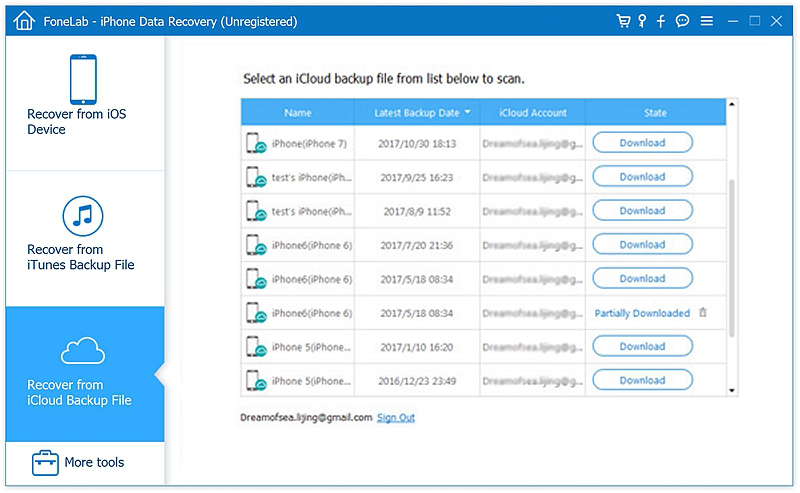
Step 4. A preview panel will come up with all of your recovered data. Select the contacts section and you can either restore them on your device or your computer.
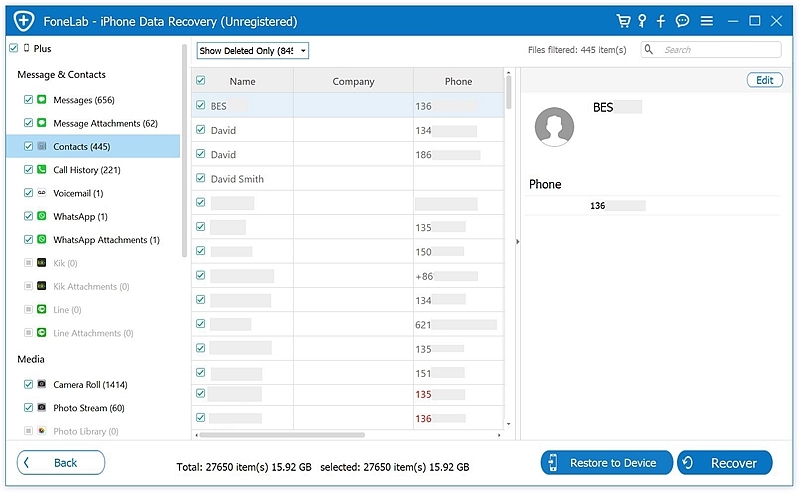
Within four steps you are able to preview and restore your data and contacts without restoring your iPhone.
Lastly, you can restore your phone to an iCloud backup to get your deleted data back. This is a great way to get your information if you enable the iCloud to sync your contacts as well as other phone data. However, keep in mind that restore your phone will erase all your phone data and restore to the previous backup file. You’d better make a full backup of your phone data to iTunes before restoring your iPhone.
The steps to take for this are the same as part 1.
Step 1: You need to make sure you have back up your phone to iCloud beforehand.
Go to Settings > [your name] > iCloud.
Move to iCloud > iCloud Backup. You will see your last iCloud backup date stamps from when you have backed up your phone to the iCloud.
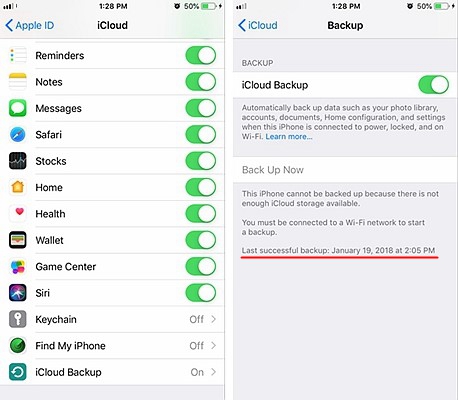
Step 2: Restore to iCloud option is only possible during the iPhone initial set up, so you have to factory reset your phone first.
Go to Settings > General > Reset > Erase all Content and Settings.
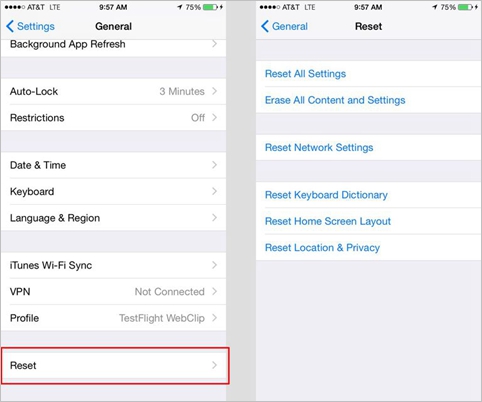
Step 3: Your iPhone will reset and you should follow the instructions prompted on screen.
Step 4: You will then be asked if you want to restore your iPhone from an old backup. Select yes and then pick the date stamp of which backup you would like for your phone.
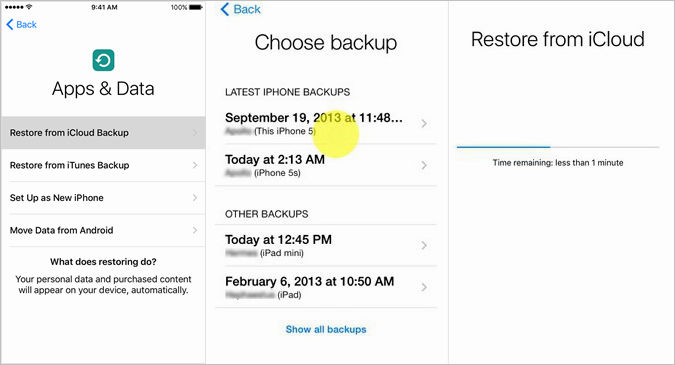
By selecting this option you can have a great success in restoring your contacts.
In conclusion there are many ways that you can retrieve your iPhone contact list once it is gone. Some ways are easier than others and some ways are safer than others. There is always a risk that you could lose more data and information from your phone but its a risk that many are willing to take so they can retrieve their lost information.