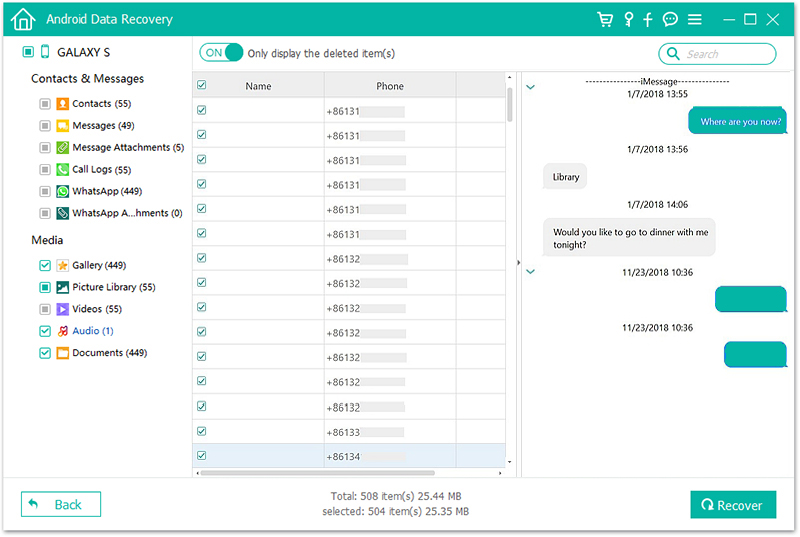How important are text messages to you? Pretty important, right! Text messages might contain vital details such as work address, deadline dates, or other important details that you don’t want to lose.
Frankly speaking, losing text messages can cause serious dysfunction in both your personal and work life. However, some causes of text message loss can’t be controlled e.g. breaking of the phone. Which might be on both physical or software levels, in which case you can still lose your precious data.
Other cause of text message loss might include:
• Bricking of your Samsung Galaxy S/Note.
• Samsung Galaxy Firmware update failed and wiped data.
• Phone falling into the water.
• Accidentally dropping the phone.
If this is the case, then don’t worry you can still recover you lost text messages using a great solution such as Android Data Extraction toolkit.
1. How to use your Samsung Galaxy if the screen is broken
2. Recover text message from broken Samsung Galaxy using software
– 2.1 With USB debugging enabled
– 2.2 Without USB debugging enabled
Most people backup their data on the cloud, so in case their phones screen break they can still have access to their data. But what if your Samsung Galaxy screen is broken and their still some vital data in it that you want to access. It becomes tricky. Doesn’t it?
However, if your touchscreen is broken but the display is still working, you can still have access to your data by using a USB OTG and a mouse connected to your device. A USB OTG essentially provides a connection between mobile devices and other devices.
Fundamentally, your Samsung Galaxy has a mini-USB port or USB type C port, which can be used to connect to a mouse that has a USB port. Eventually, the USB OTG will link these two devices together. Once the mouse is connected, you can unlock your device regardless of whether you have placed a password, pin or pattern.

Also, you can try enabling MTP mode for your Samsung Galaxy, so that you can transfer files of it. You must do a web search to make sure you have the right steps for your Samsung Galaxy phone.
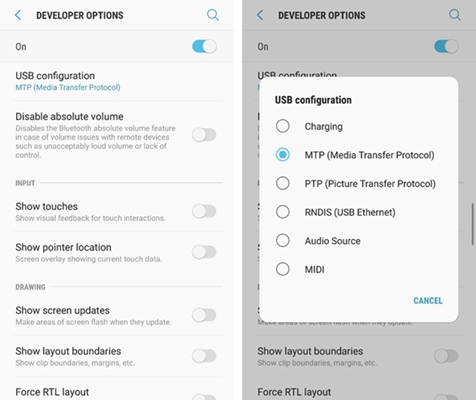
Now that your Samsung Galaxy phone is unlocked, you can connect and transfer all your important files to your computer.
Tools like SMS Backup & Restore, Samsung Smart Switch might also be used in backing up text messages and other phone data to your laptop or computer.
Android Data Extraction toolkit is the leading data retrieval software for broken Android devices. It helps in recovery of text messages, contacts, WhatsApp chat history and files, photos, and even audios. So, if you want to recover text messages from your broken Samsung Galaxy, then this toolkit is what you need.
Advantages of Android Data Extraction Toolkit
• Can be used to recover data from broken Samsung devices or devices damaged in any other way.
• Recovers different type of data such as photos, contacts, videos, messages, call logs and more.
• The software is compatible with Samsung Galaxy devices from the new Samsung deivces Samsung Galaxy S10 and Noto 10 and the previous models Galaxy S9/S8 and Note 9/Note8 and earlier models.
• The Android Data Extraction Toolkit has the highest retrieval rate in the industry.
Here are some steps on how you can recover text messages from your Samsung Galaxy device using this toolkit.
Step 1: Download and Launch the toolkit on your computer.
Step 2: Select “Recover”, and then go to Recover from a broken phone. Choose the file type you want to recover, in our case, is “Messaging”. Select it to recover text messages from your Samsung Galaxy.
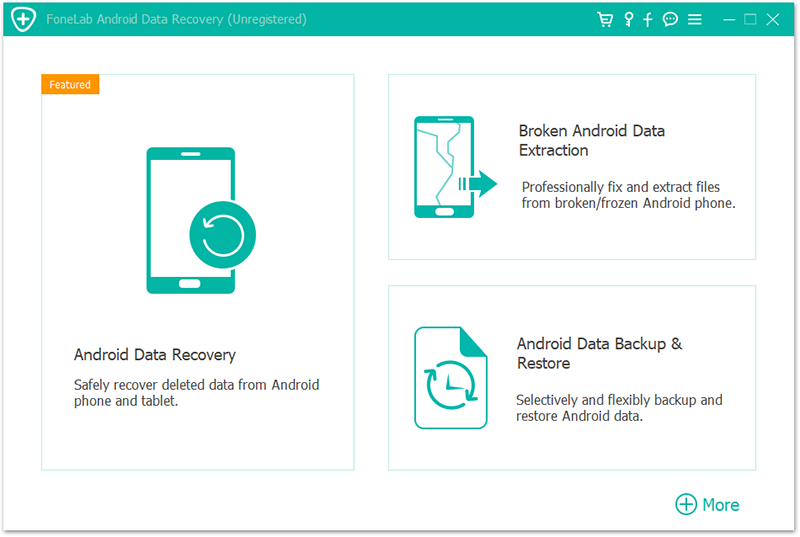
Step 3: Connect your Samsung Galaxy to your computer using a USB cable.
Next, choose messages from all the data types and click on ‘Next’. The scan process will begin automatically.
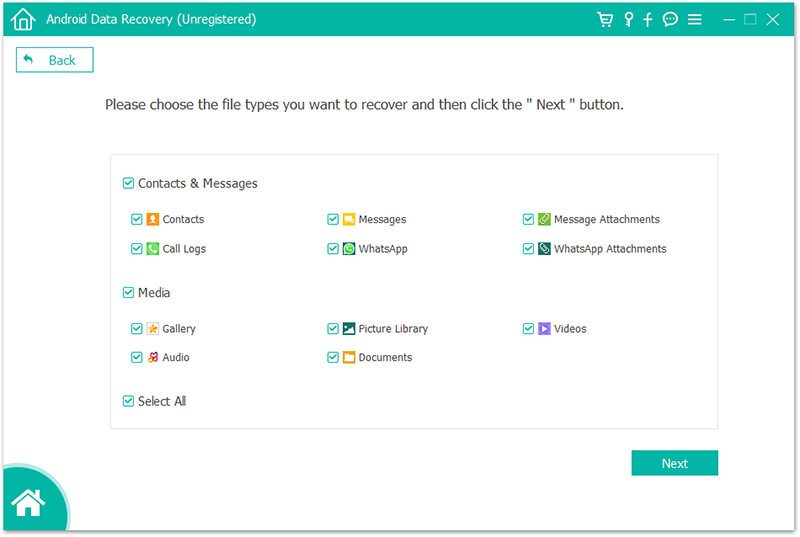
Step 4: Preview and recover text messages from Samsung Galaxy.
Extract the text messages you want and click “Recover” to save them to your computer.
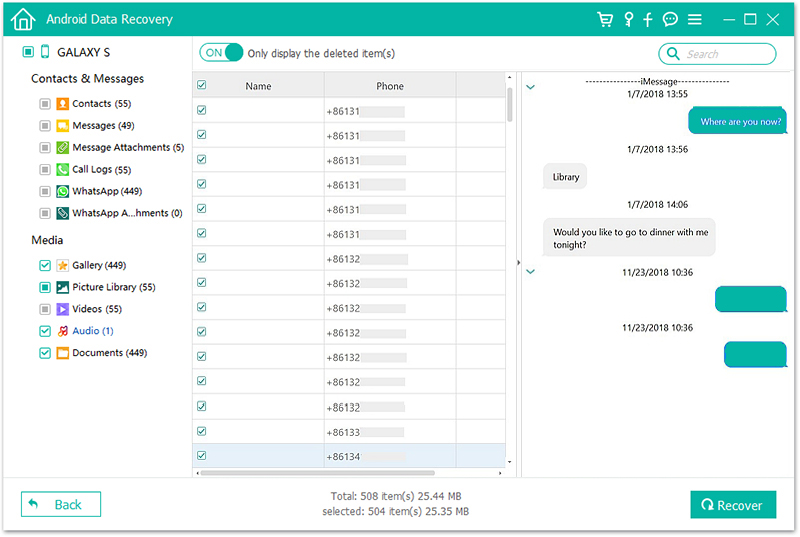
Step 1: Connect your Samsung Galaxy to the computer
Download and launch the Android Data Extraction Tool.
After that connect your Samsung Galaxy to the computer using a USB cable. Then select “Broken Android Data Extraction” from the program.
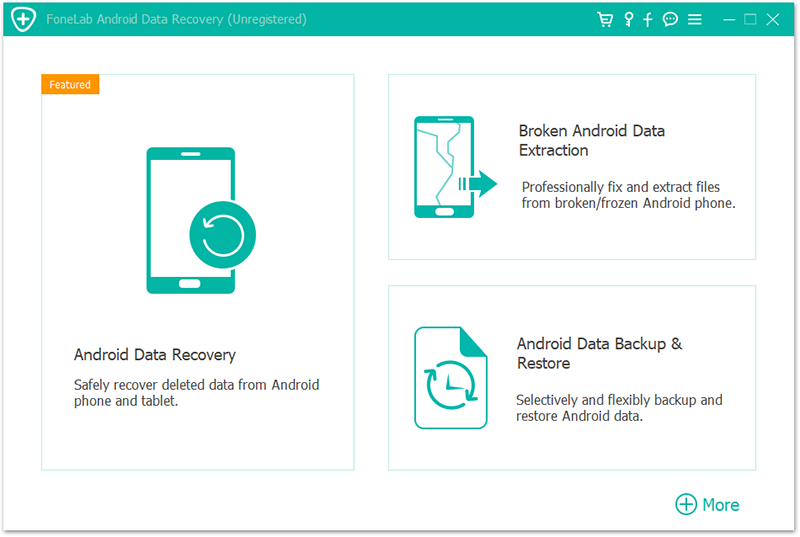
Step 2: Select the fault type that matches your situation
Click on “Black/Broken screen” because it fits our situation much better. This will then lead you to the next window. On the new window select the accurate “Device Name” and “Device Model” for your Samsung Galaxy phone. Then click next.
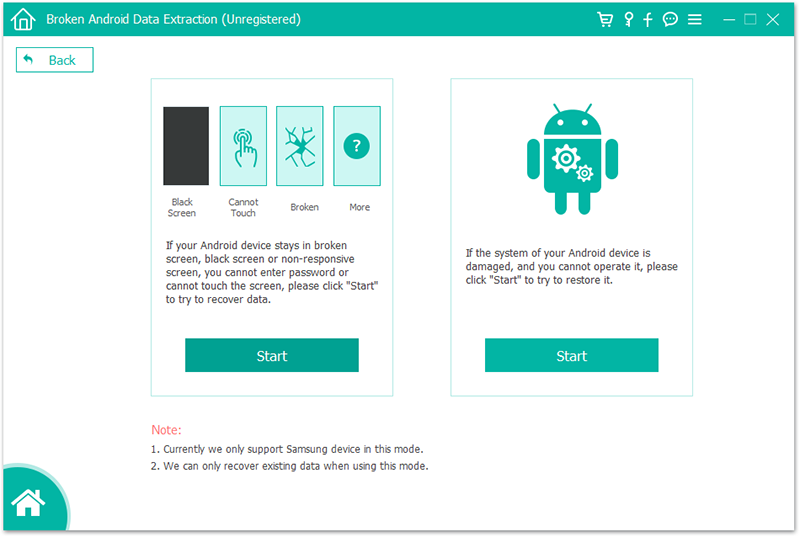
Step 3: Enter Download Mode on Samsung Galaxy phone
To enter the download mode, follow the process below:
• Turn off the phone.
• Press and hold Volume Down, Home and Power button on the phone.
• Press Volume Up button to enter download mode.
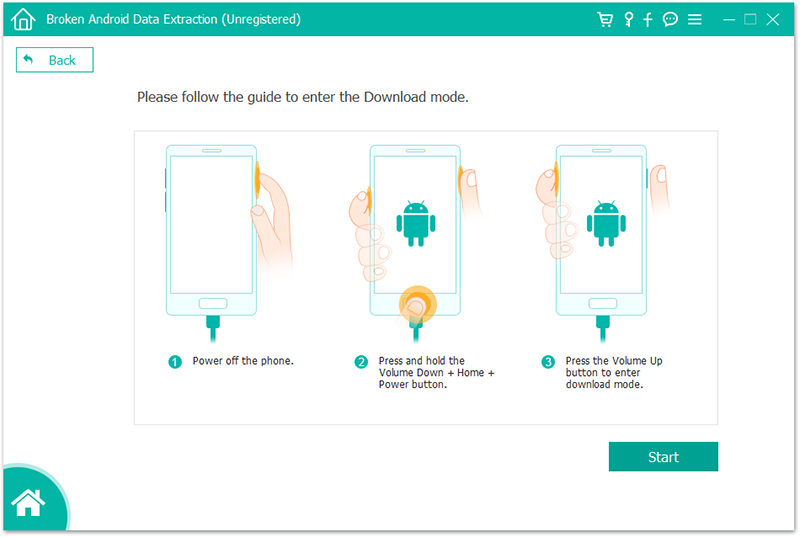
Step 4: Analysis of the Android phone
After entering your Samsung Galaxy phone into download mode, the toolkit will start analyzing the phone and download the recovery package.
Step 5: Preview and recover the data from the broken Samsung Galaxy
Once the analysis is complete, you will see all the type of files by categories. From there you will be able to select the message files to preview. Select the text messages you want to recover and click “Recover” to save all the text messages to your computer.