WhatsApp is the biggest social messaging app out there. WhatsApp allows mobile users to communicate with their friends, families or work partners in their daily life. It provides a great way of saving and sharing important or interesting files.
On the other hand. If you accidentally delete some important WhatsApp messages on your Samsung devices. How will you recover them?
Don’t be stressed out. In this guide, we will educate you on how to recover deleted WhatsApp messages on Samsung Galaxy device.
Recover deleted WhatsApp messages without backup the messages
Restore recent deleted WhatsApp messages from a Google Drive
How to back up your WhatsApp chat history to Google Drive
WhatsApp allows you to back up your chats. It gives you options such as backing them weekly, monthly or never. This way you can always be able to recover your deleted messages every time your messages get deleted accidentally.
But what if you have not taken a backup of your WhatsApp messages? Will you still be able to get your deleted messages back?
Yes, With the help of Android Data Recovery software, you can now recover deleted WhatsApp messages and other attachments from your Samsung device.
In this part, we are going to look at Android Data Recovery software, which provides a safe and reliable way to perform data recovery operations.
Advantages of Android Data Recovery toolkit
– Supports data recovery for over 6000+ Android devices including Samsung, LG, Google Nexus, Pixel, Motorola, Huawei, Sony, OnePlus and many other brands.
– The software displays all the deleted files in details and the users can preview them one by one, to find the deleted data. Also, to selectively recover the needed data from Samsung smartphone (Samsung Galaxy S10/S9/S8, Samsung Galaxy Note10/Note9/Note8 and earlier models) and tablet.
– Not only does it recover WhatsApp messages but also lost or deleted call logs, photos, contacts, videos, audio files, messages attachments and so forth.
– Permits direct recover of deleted WhatsApp messages from Samsung devices with full information such as phone number, name, attached image, email, messages, etc.
– Allows rescue of lost data for Android devices as a result of mistaken deleting, OS upgrade, factory resetting, system crash, flashing ROM, rooting, etc.
– Extracts data from dead/broken Samsung phone internal storage and fixes the Android system to normal.
Steps in recovering delete WhatsApp messages from Samsung devices using dr. fone-Android Data Recovery software.
Step 1. Launch the software on the computer
Launch the program after downloading and installing it on the computer. On the screen select Android Data Recovery to initiate the process.
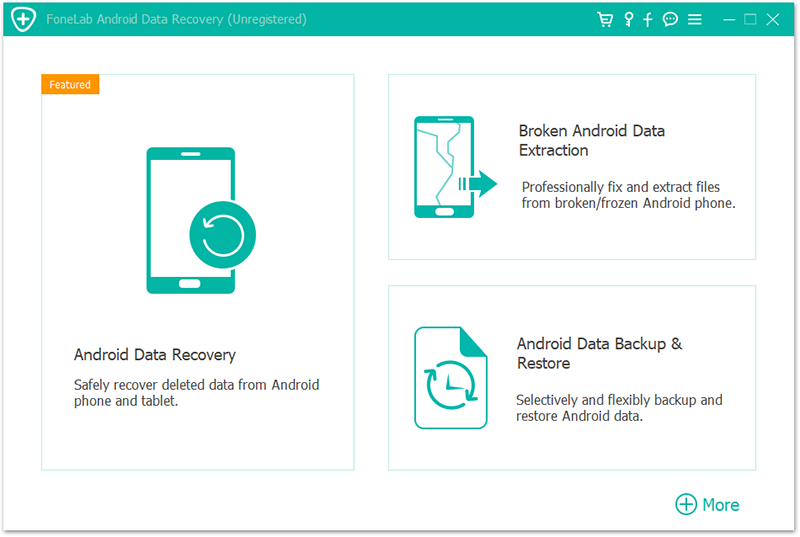
Step 2. Connect Samsung Device to the computer and enable USB debugging
Use a USB cable to connect the computer with your Samsung device, the program will detect your device automatically.
If the computer fails to detect your device, try to allow USB debugging. Below are the steps you should follow.
– Android 4.2 and the later versions: Go to Setting, tap the Build number 7 times consecutively. Navigate back to Settings and choose Developers Options > tick USB debugging.
If you connect your device to the system and get a pop-up regarding USB debugging permission. Tap on the OK button to confirm it.
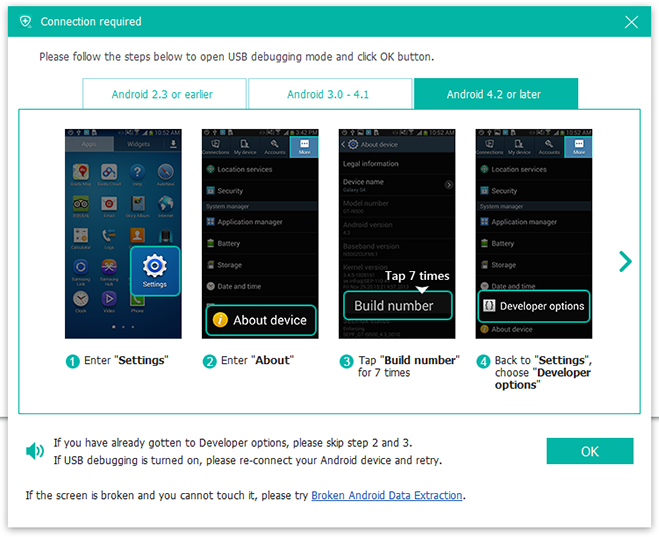
Step 3. Select data type
The software will ask you to select the type of data you wish to recover. Tick the option of WhatsApp or WhatsApp Attachments on the interface. Click Next to allow the program to scan your device.
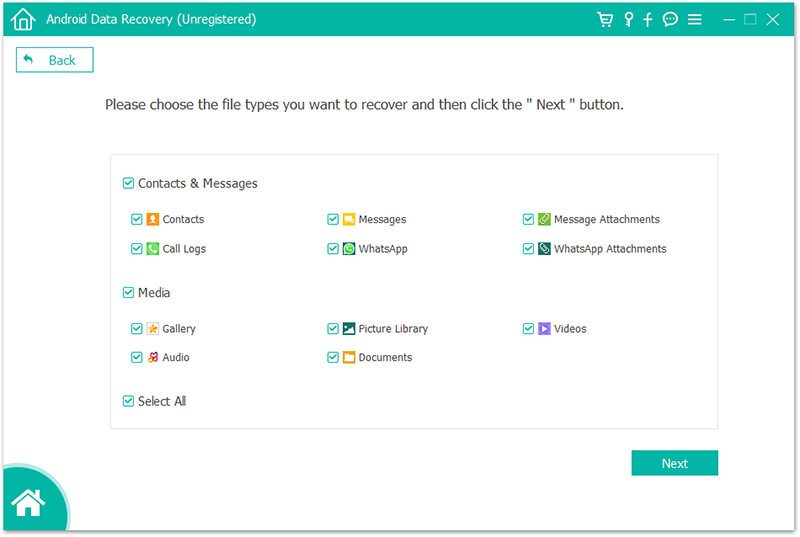
Step 4. Scan and Preview
The software will scan your device for deleted files and retrieve them. If you receive a pop-up message on your device regarding the Superusers permission, simply agree to it.
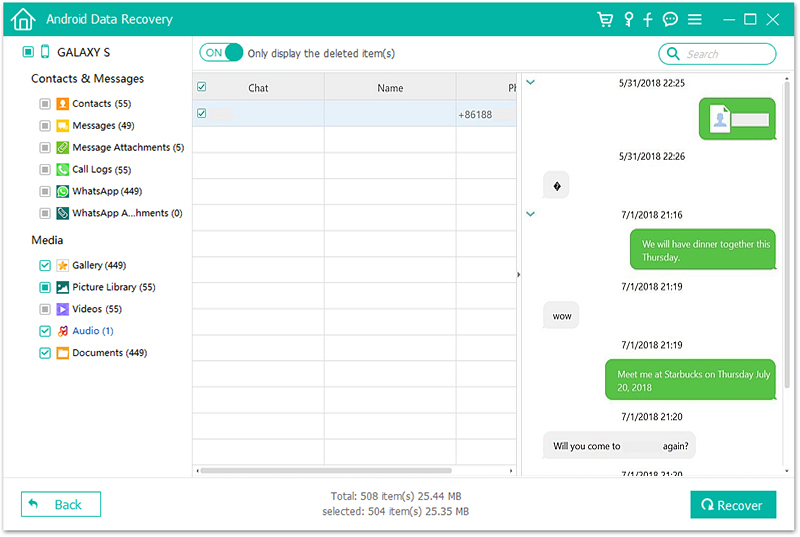
Step 5. Recover
On completion of the scanning process, select the WhatsApp data that you wish to reclaim and then tap Recover to get it back.
WhatsApp automatically backs up and saves your message to your phone every day and on a schedule. However, depending on your phone’s settings, you can decide to backup all your chats to Google Drive.
It would be easy to retrieve your WhatsApp messages from your Google Drive especially if you have to delete your WhatsApp. In here your messages are safe.
Note: Make sure to back up your WhatsApp files before you uninstall WhatsApp.
You have backed up everything. Great! You have changed your device or you have to reinstall WhatsApp. Not so Great!
Now how will you restore the recently deleted WhatsApp messages from your Google drive?
Here is how!
First, you need to make sure you’re using the same Google account that was used to perform the backup, has been added to your phone.
Step 1: On your home screen or App drawer launch WhatsApp.
Step 2: Enter your phone number (the one you used before) and verify it. Click Next.
Step 3: Select Restore
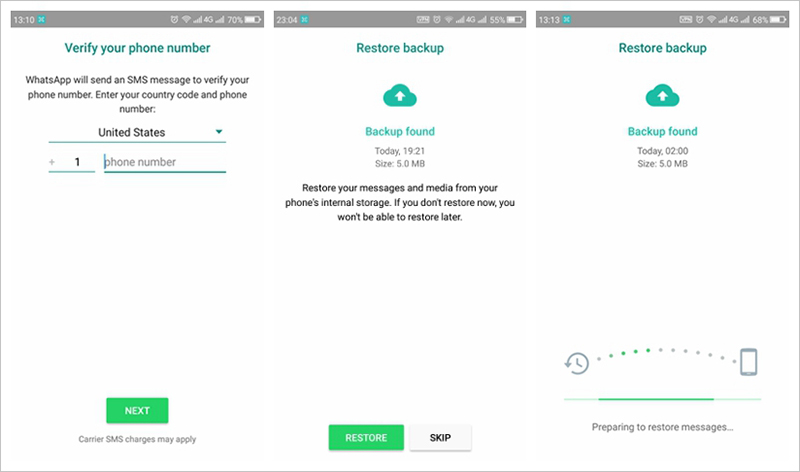
Step 4: After the restoration process is completed, click Next and all your messages will be displayed once initialization is complete.
Step 5: Once your messages are restored, WhatsApp will begin restoring your media files.
Note: If you are installing WhatsApp without any previous backups from Google Drive. WhatsApp by design will restore your local back up files.
To know how to back up your WhatsApp chat history to Google drive, you need first to know how to create a Google Drive backup.
So, how do you do it? Check out the steps below:
Step 1: Open your WhatsApp.
Click Menu> Settings> Chats > Chat Backup.
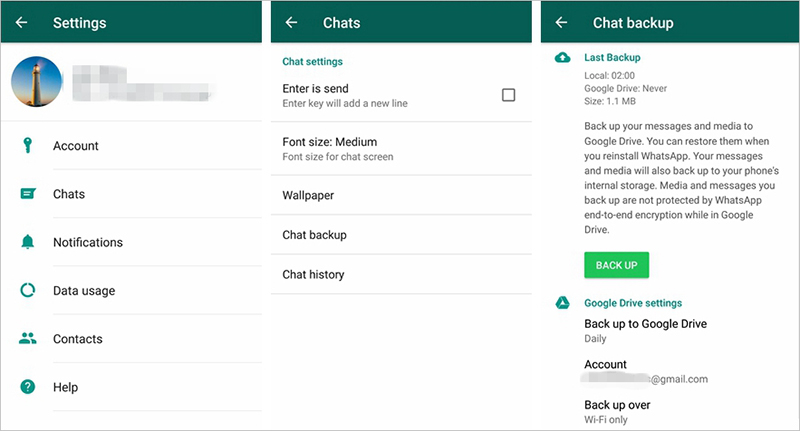
Step 2: Click Backup to Google Drive, then select a backup frequency other than Never.
Step 3: Choose a Google account that you will back up your chat history. If you lack a Google account connected, click Add account when alerted and enter your login details. Always remember the Google account you are using for the backup.
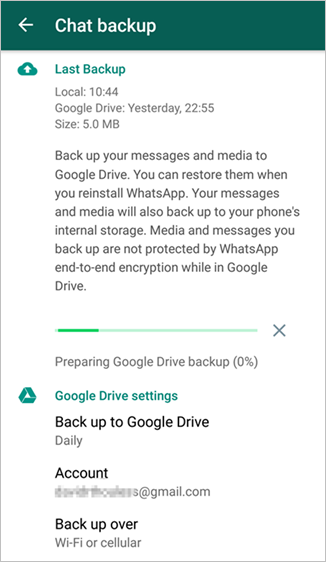
Step 4: Click Backup over to select the network you desire to use for backup. Note that if you are backing up over the cellular network, you might incur some additional data charges.
Now, you can back up your WhatsApp chat history to Google Drive through the following procedure
– Open WhatsApp
– Click Menu > Settings > Chats > Chats backup.
– To begin the backup process, tap Back Up. Be patient sometimes the process might take a few minutes.
Important info: Your media and messages that you back up aren’t safeguarded by WhatsApp end-to-end encryption while in Google Drive.