“Hello, I got a new iPhone 7, and I own an old Samsung Galaxy S7. There are many important text messages conversation (700+) and family contacts stored on my old S7 and I need to move these data from my Galaxy S7 to iPhone 7, how? Any help?
— Quote from forum.xda-developers.com”
As soon as iPhone 7 launched on the market last year, numerous people rushed to buy one. So if you are a Samsung user who are thinking about buying a new iPhone (or you’ve already made the switch from Android to iOS), it is very likely that you encounter the same problem as shown above. Wondering how to move all your previous contacts and messages from Samsung Galaxy S or Note phone to iPhone while nothing will be lost during the transfer process? You are on the right track, 4 methods will be introduced step by step in the following,.
Method 1: Transfer Contacts from Samsung to iPhone by Move to iOS
Method 2: Sync Google Contacts to iPhone by Google Account
Method 3: Copy Contacts from Samsung to iPhone Through Swap SIM card
Method 4: Transmit Contacts and SMS Through Phone Transfer
Ever since Apple released an app called Move to iOS on the Google Play store, those Android users who want to move their previous contacts, messages, photos, camera roll, bookmark and other files to iOS can make use of it.
But Move to iOS is only design for brand-new iPhone or old iPhone after factory reset, because you can only see the Move to iOS option in iPhone’s setup screen.If you prefer to transfer just some part of data such as contacts and messages to your present iPhone without factory rest, you are suggested to skip to Method 2 or Method 4. So let’s move on and see how it works.
Step 1: Set up your new iPhone and after a series of settings, reach the screen titled “Apps & Data”, tap the last option “Move Data from Android”. And you will be reminded to download Move to iOS on your Android phone on the next page.
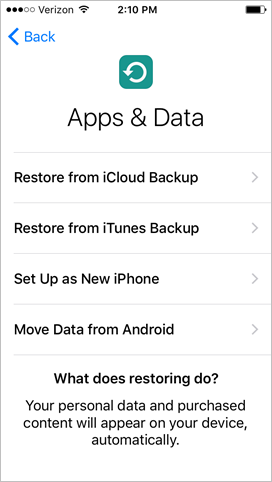
Step 3: Tap “Continue” on your iPhone to get the code, and enter this code on your Samsung phone. Then, your two devices will be paired automatically.
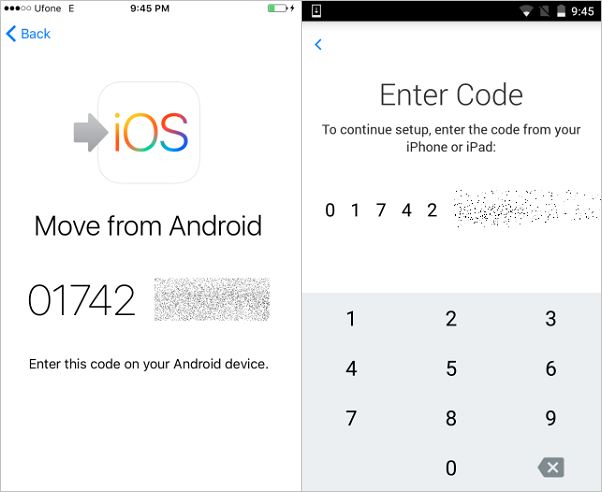 Step 4: Choose “Contacts” and “Messages” on the interface of “Transfer Data” on your Samsung, tap “Next” and wait until a window pop up to tell you the transfer is complete. Then you can go ahead with setting up your new iPhone.
Step 4: Choose “Contacts” and “Messages” on the interface of “Transfer Data” on your Samsung, tap “Next” and wait until a window pop up to tell you the transfer is complete. Then you can go ahead with setting up your new iPhone.
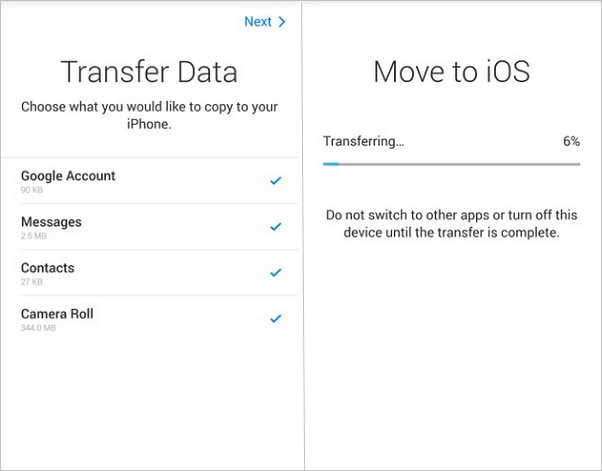
If you own a Google account and have been using it all along, Google Contacts Service turns out to be a good stuff. Two steps as following can make all your contacts sync from Samsung to iPhone.
Step 1: Go to Settings on your Samsung phone, tap “Accounts and Sync”, sign in your Gmail account and enable contacts synchronization so as to backup all your contacts from Samsung phone to Google.
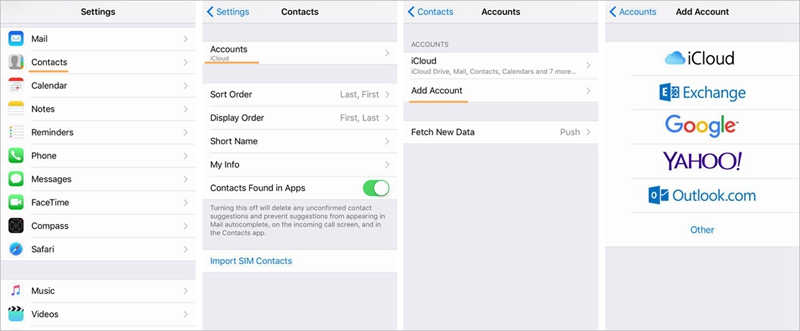 Step 2: On your iPhone, tap Settings > Contacts > Accounts > Add account > Google. Enter the same Google ID and password that you used in the previous step. Then, turn on the button of the option “Contacts” in the interface of Gmail. Before long, all of your previous contacts would be saved on iPhone.
Step 2: On your iPhone, tap Settings > Contacts > Accounts > Add account > Google. Enter the same Google ID and password that you used in the previous step. Then, turn on the button of the option “Contacts” in the interface of Gmail. Before long, all of your previous contacts would be saved on iPhone.
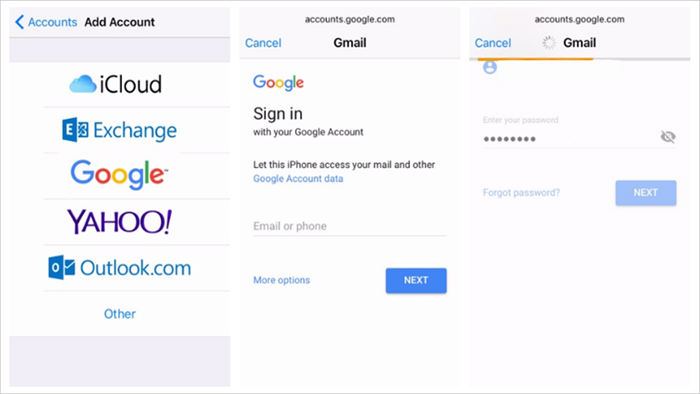
Provided your Samsung phone and iPhone take the same sized SIM card, you can just swap SIMs. Frankly speaking, this method is the quickest, but contacts can’t be completely copied, for example, email addresses are unable to be transferred. I don’t recommend you to cut down a larger SIM card since it’s risky, your contacts may be gone permanently if the card was broken carelessly.
Step 1: Tap “Contacts” on your Samsung phone, select the option “Export to SIM card”, and choose all contacts.
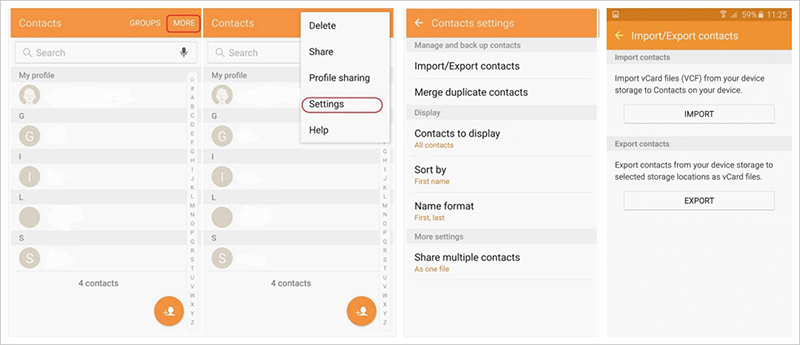
Step 2: After the export of all contacts, move the SIM card from Samsung to iPhone.
Step 3: Start your iPhone, tap Settings > Contacts > Import SIM Contacts. Wait for a while until the import process finishes and you can see all your contacts have been moved to your iPhone successfully.
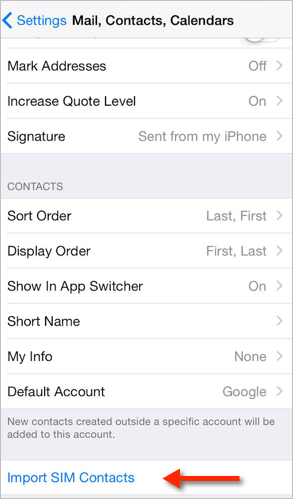
This time-saving and easy-handling tool – Phone Transfer enables you transfer not only contacts and messages, but also calendar, call logs, photos, music, videos, apps and so on with just one click. The operational process is extremely simple, take hold of two USB lines for iPhone and Galaxy, sit in front of your computer, and start transfer now by reading the instructions below.
Download WinDownload Mac
Step 1: Download and launch the computer program Phone Transfer, click “Switch” on the homepage.
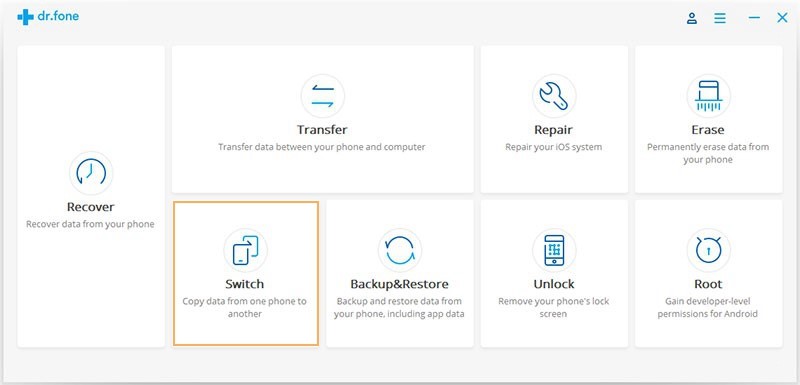 Step 2: Use USB cables to connect both your Samsung and iPhone to the PC and this program will detect them automatically. The source device represents your Samsung phone, and the destination device represents your iPhone. You can click “Flip” if you need to exchange the positions.
Step 2: Use USB cables to connect both your Samsung and iPhone to the PC and this program will detect them automatically. The source device represents your Samsung phone, and the destination device represents your iPhone. You can click “Flip” if you need to exchange the positions.
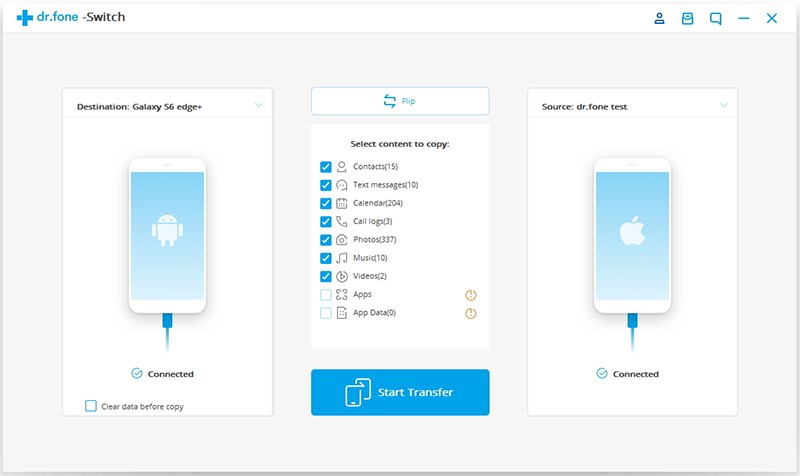
Note: I suggest you shouldn’t tick the option “Clear data before copy”, which is exactly below the icon of destination device, in case the phone number and SMS on your Samsung phone will be covered.
Step 3: Select “Contacts” and “Text messages” by ticking the small square boxes before them, and hit the blue button “Start Transfer”. Once the transfer process is completed, there will be a pop-up window to inform you, and then you can check your previous data on your new iPhone.
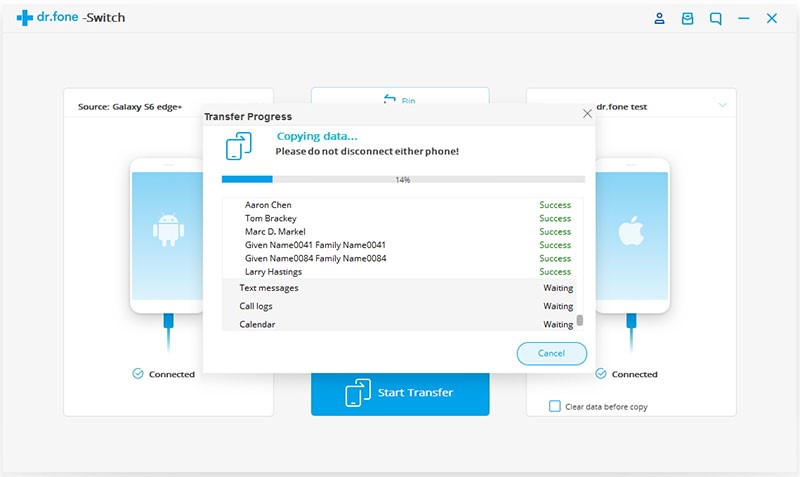
Note: The time taken to finish transfer process depends on the number of your needed data, but it won’t take longer than 10 minutes.
Swapping SIM card is surely the simplest method but it has several restrictions as I have mentioned above. Syncing contacts by Google account is easy as well, whose principle is to back up data to the cloud and then sync to your new device. If your iPhone is newly purchased, it couldn’t be better to use Move to iOS lately launched by Apple. However, Phone Transfer allows you to transmit different data such as contacts, messages, music, photos, videos etc. with just one click. After reading four solutions for transferring contacts and messages from Samsung to iPhone, tell me which one do you put into use and how is it?