Samsung devices such as Samsung Galaxy S20 comprise advanced systems and exciting features that are so appealing to users of other devices, especially those who use iOS devices such as the iPhone. So, it’s no surprise when people switch to Samsung devices.
However, there are some people who want to switch but can’t because they fear to lose all their valuable data because of the difference in the operating systems of the two devices; brings about compatibility issues.
So, if you are wondering if transferring WhatsApp messages from iPhone to Samsung Galaxy S20 is possible, then you are in the right place. This article will take you through the various methods you can use to transfer WhatsApp messages between these different devices.
1. Why I can’t transfer WhatsApp Messages from iPhone to Samsung Galaxy directly?
2. One-click to transfer WhatsApp messages from iPhone to Samsung Galaxy S20
3. How to export your WhatsApp chat to Email if you can’t move it to Samsung Galaxy?
Crossing platform to transfer WhatsApp messages with WhatsApp’s chat backup restores feature is impossible because on iPhone, WhatsApp uses iCloud to back up chats, while on Android they use Google Drive. In general, there is no link between them.
So when you set up WhatsApp on your Samsung Galaxy, you can only restore your chat from Google Drive backup or local backup file, while the WhatsApp cannot detect your iPhone’s chat history which is backed up in iCloud.
With the creation of third-party apps that allow cross-platform data transfer. Transfer of WhatsApp messages from iPhone to Samsung Galaxy S20 has never been better. Forecovery – WhatsApp Transfer, Backup & Restore toolkit, with just one click, it will transfer all your WhatsApp messages between iPhone and Android devices like Samsung Galaxy in a fast, reliable and convenient way.
This toolkit supports all iPhone models from iPhone 11/iPhone X/XS to previous iPhone 6/7/8, and all Android devices like Samsung Galaxy, including Samsung Galaxy S20/S10/S9/S9, Samsung Galaxy Note 10/Note 9/Note 8, and LG, Motorola, Sony, Google Pixels, OnePlus, Huawei, etc.
Let’s look at the steps involved in transferring of WhatsApp messages from iPhone to Samsung Galaxy S20 with this toolkit.
Step 1. Download, install and run the program on your PC.
Step 2. Then, select the “Transfer WhatsApp between Devices” option on the software’s interface.

Step 3. After selecting the option, connect your iPhone to the computer via a standard USB cable. When the software detects your device, connect your Samsung phone to the computer using another cable, the software will automatically detect it.
Step 4. Once the devices are detected and are visible on your window’s screen. Click the “Transfer” button.
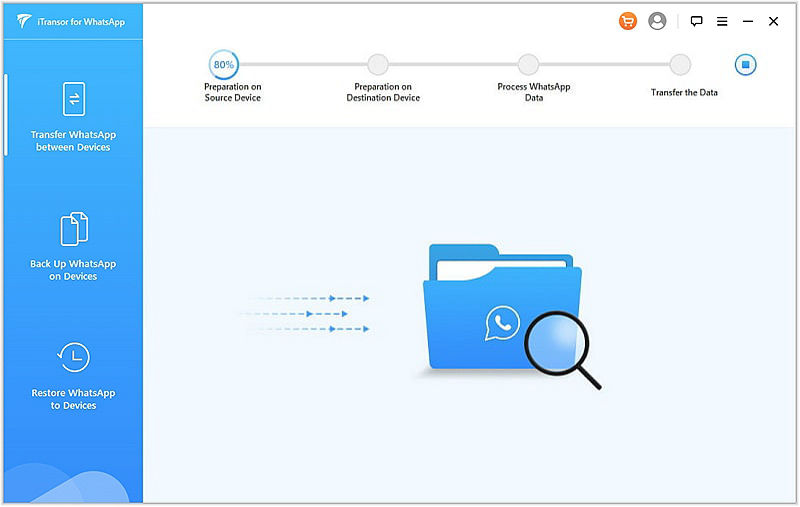
Step 5. The process will take a few minutes, and once it’s completed, you can eject your devices from the PC.
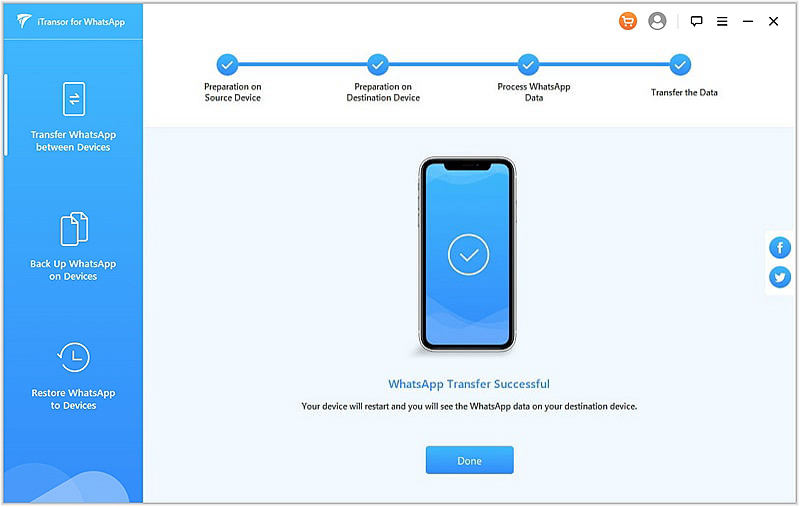
If the first process fails, then you can transfer WhatsApp message from your iPhone to Samsung Galaxy S20 by exporting them to your Email.
To keep your WhatsApp messages, media files and attachment safe, iPhones back them on a weekly basis. This is very convenient as you can opt to export your WhatsApp data from iPhone to your email anytime.
Here is how you can export your WhatsApp chats to Samsung Galaxy S20 from iPhone via email.
· Launch your WhatsApp on your iPhone and select the specific message you want to export.
· Click on the contact name on the top of the chat and navigate down the screen to select the “Export Chat” option.
· If you want to attach media files, you can use the “Attach Media” option. If not, use the “without Media” option. Next, hit over the iPhone Mail app.
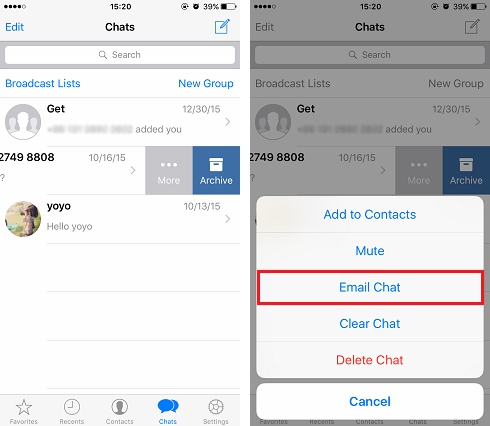
· Now enter the subject and email address accessible on your Samsung Galaxy S20 and tap “Send”.
· On your Samsung Galaxy S20 login to your email address to access the chats. Although you can’t sync the messages with your WhatsApp, you can easily see the WhatsApp chats over your email.