Your Android screen lock is a secure barrier that prevents unauthorized access to your phone and the information contained in it. It’s very effective and you can set it up within minutes.
But once you forget your lock screen passcode, pin, or password, you can lose access to your phone and data. This can leave you frustrated and confused. Luckily, this article will show you different methods you can use to bypass your Android screen lock.
1. How to reset locked Android phone using Google Find My Device?
2. How to erase locked Samsung Galaxy using Samsung Find My Mobile?
3. How to unlock Android screen lock without data loss?
Google Find My device (previously Android Manager) helps you to remotely locate, lock, and erase your Android device. If you’re locked out of your device, you can use this feature to reset your Android phone and regain access to it. As long as you activated Google Find My Device on your Android device. You can download Find My Device app or visit Find My Device page and enter your Google credentials, then reset your device.
Some requirements you need to meet include:
The steps below will help you factory reset your Android phone using Google Find My Device:
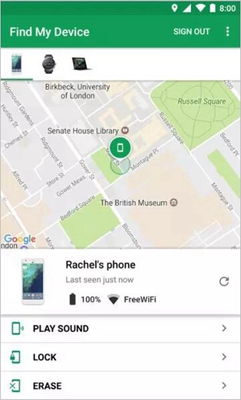
If you’re trying to erase your Samsung Galaxy because you’ve forgotten your password. There’s an effective method you can use – Samsung Find My Mobile. However, to use this method your device needs to be turned on, and you must be connected to a network connection: whether Wi-Fi or Mobile data.
If you’re locked out of your Samsung Galaxy, it means you will only manage to restore information that you had already backed up.
Also, you must log in to your Google device once it resets. This is an in-built security measure to keep your device and data safe- in case its ever stole. A simple factory reset will permit no one to use or access your information.
If you have registered your Samsung Galaxy with your Samsung account, then you should be able to use Find My Mobile service remotely to erase your device information. So how do you do it?
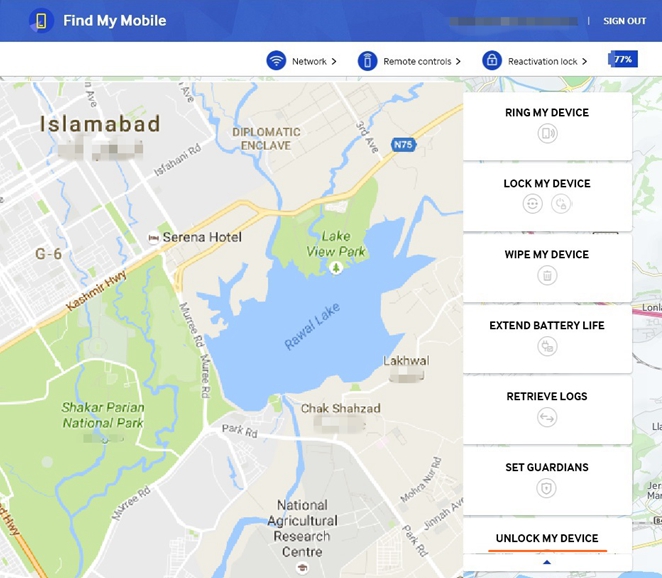
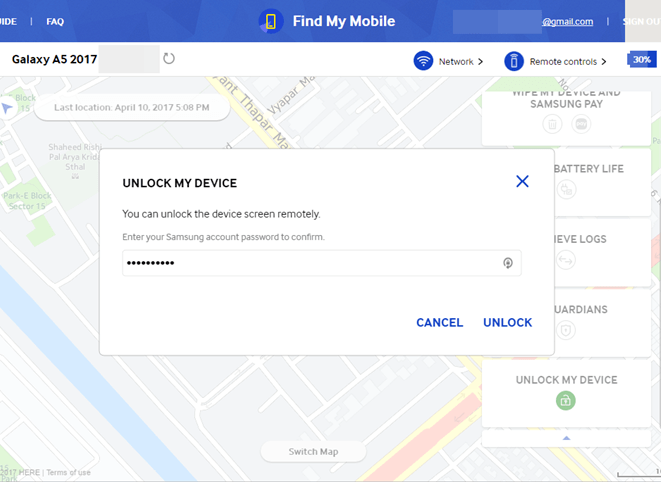
We know most Android users find it hard to believe there’s a way to unlock various types of screen locks without data loss. But maybe they’re not aware of third-party software designed to remove screen locks without having to factory reset the phone.
Today, we’re going to look at how you can use FORecovery – Android Lock Screen Removal to unlock a locked Android screen lock without data loss. FORecovery is a powerful toolkit that can instantly remove various types of Android lock: whether a pattern, PIN, fingerprint, face ID locks and passwords.
Here’s a list of steps you can use to unlock your Android screen lock via FORecovery:
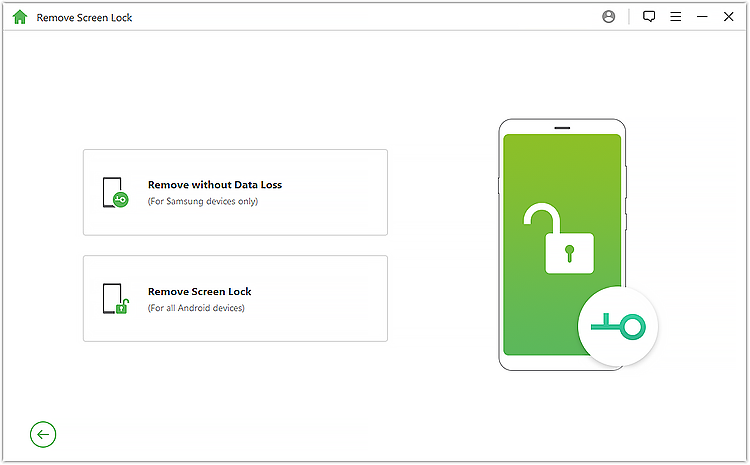
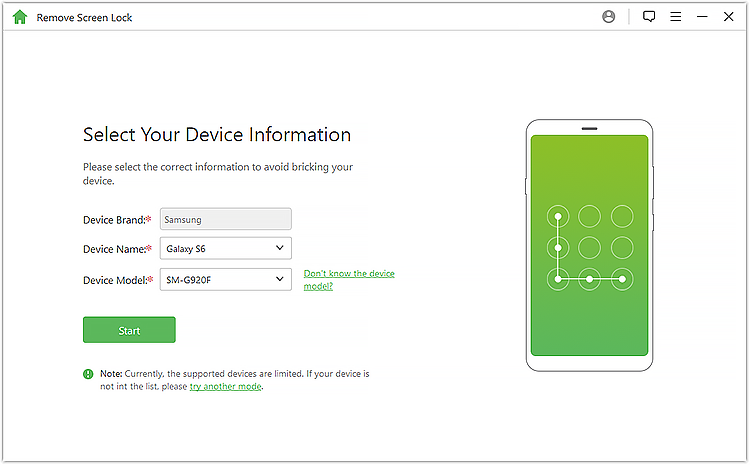
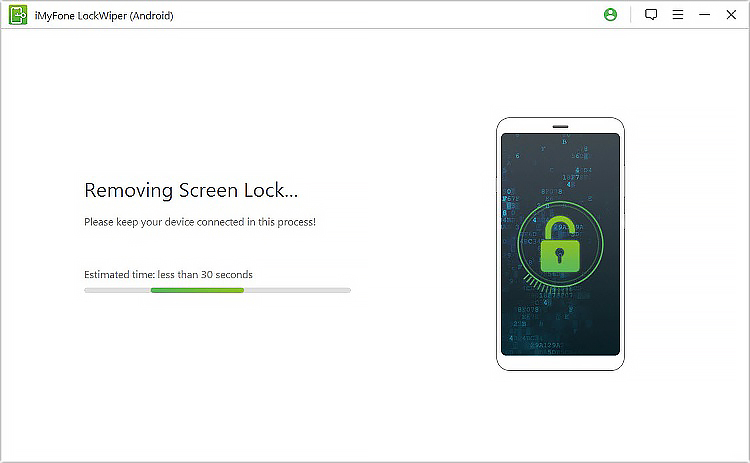
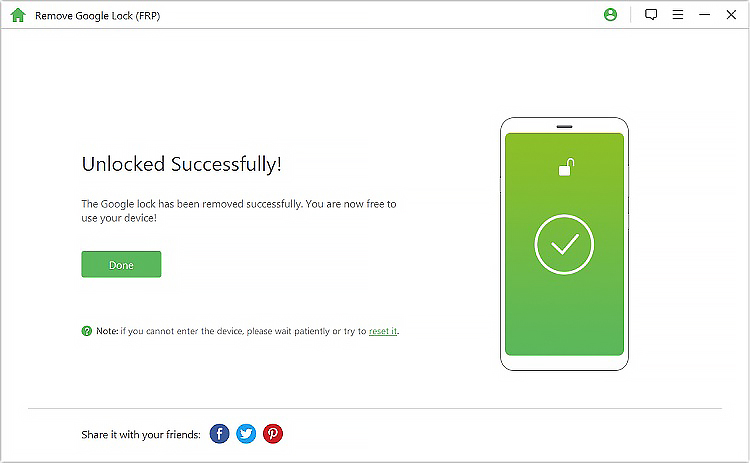
Try to use any of the mentioned methods above to unlock your Android device lock screen. If you want to prevent data loss, use iMyFone LockWiper since it’s fast and very effective. You will benefit more from this method than the others.