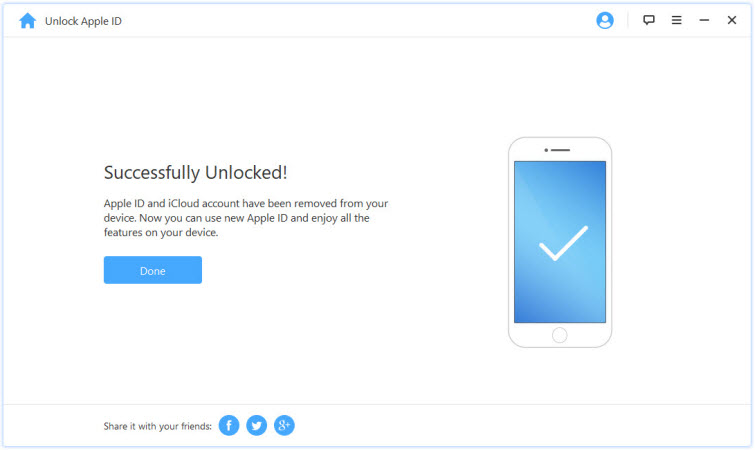Apple links your Apple ID to the Activation Lock, which keeps your device’s information safe once it’s stolen or lost. Once you erase or factory reset your device without signing out of iCloud, the Activation Lock kicks in. Meaning you have to enter your Apple ID and password to access the same device. Even if you have bought the iPhone from someone else, you still have to enter the Apple ID credentials.
So, what happens when you forget these credentials? Can you access the device?
Yes! with the help of this article you should be able to remove Apple ID from locked iPhones easily.
Contact the previous owner to remove Apple ID on this iPhone.
Remove previous owner Apple ID from iPhone without a password.
If you have received an iPhone, either as a gift or you bought it as a secondhand from someone, you need to make sure the device is no longer linked to the previous account owner. If it’s linked, you might need to reach out to the previous owner to help you remove the device from their Apple ID.
The previous owner can unlock the device by going to settings > General> Reset, then Erase All content and settings. Lastly, he/she needs to enter the Apple ID and password.
However, if the previous owner of the device isn’t around, contact them and ask them to follow the following instructions:
· Using their Apple ID, sign in to iCloud.com. Navigate to Find My iPhone.
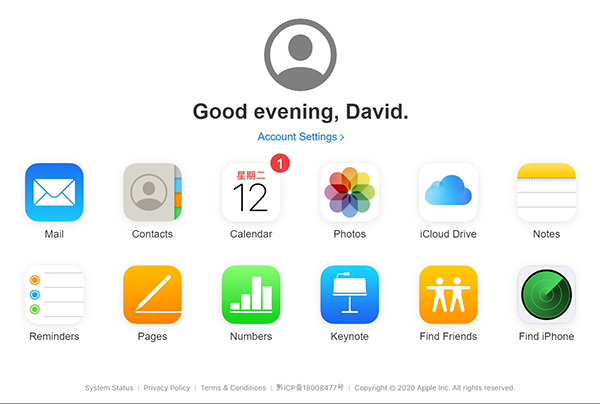
· Choose “All Device” at the screen to open all the devices linked to their account. Choose the device that needed to be removed.
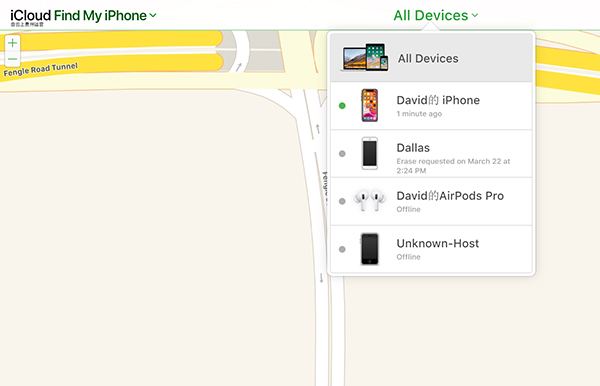
· Hit the “Remove from Account” option.
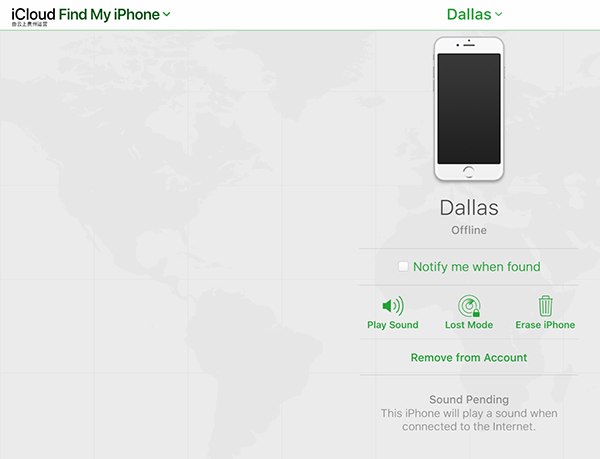
As soon as the previous owner removes the iPhone from their account, switch off the device, then switch it back on and start the setup process.
In this part, we will discuss on how you can remove Apple ID from a locked device via FORecovery – iPhone Unlock toolkit.
This software features a user-friendly interface. It can remove Apple ID from activated iPhone quickly and efficiently without any password. After Apple ID removed, you can log in to your own Apple account and access the iCloud service.
The FORecovery – iPhone Unlock works for all iPhone models like iPhone 13/12/11, iPhone X/XS even when Find My iPhone is enabled.
1. Install and launch the software, then click the “Unlock Apple ID” button.
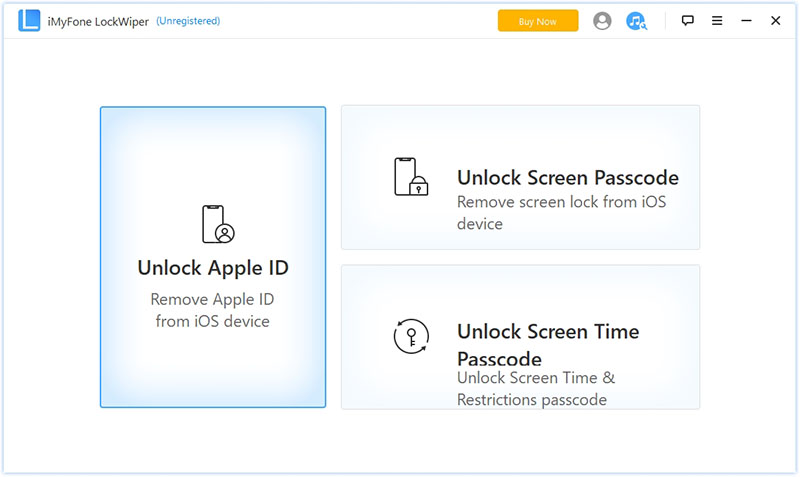
3. Connect your iPhone to the Windows or Mac computer via a US cable. If you haven’t trusted the system before, tap “Trust”.
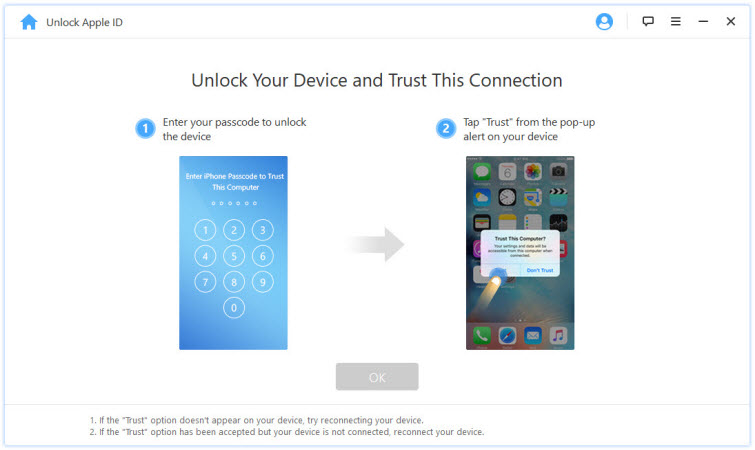
4. Tap “Start to Unlock” to remove the Apple ID account synched with your iPhone.
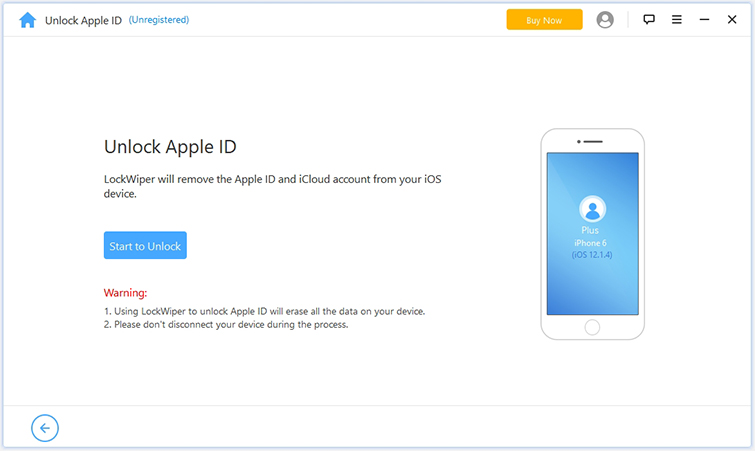
5. If the Find My iPhone feature is disabled, then the software will automatically start the unlocking process. But if it’s enabled, reset all the settings on your iPhone. Once you have reset the device, the toolkit will unlock your Apple ID.
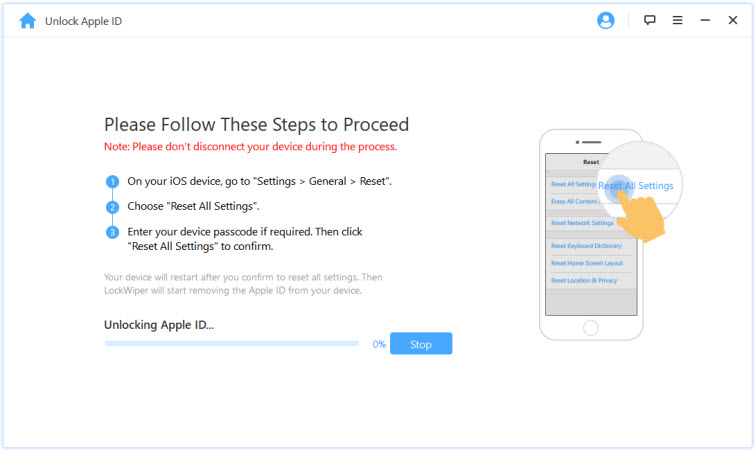
When the process is completed, the previous Apple ID account will no longer be registered to your iPhone device anymore. Now you can create another Apple ID account on your iPhone and use the iCloud, iTunes, App Store service.