Resetting your iPhone is nearly impossible, especially if you don’t remember your Apple ID and Apple Password.
But all is not lost! There are a few methods that can allow you to reset your iPhone even with no Apple ID password or recover Apple ID and then rest your iPhone.
Either way, this step-by-step article will guide you through the process of resetting your iPhone, even when you don’t remember your password.
Why it requests Apple ID and password after resetting your iPhone?
How to remove Apple ID and reset iPhone using toolkit?
Reset iPhone using iTunes in recovery mode
How to recover Apple ID or reset Apple ID password?
Apple’s iOS device, including the iPad, iPhone, and iPod comes with a security feature known as Activation Lock. This is a security measure designed to prevent unauthorized access to your device in case it’s lost or stolen.
The feature gets activated once you enable the Find My iPhone feature on your device. Apple stores your device’s serial number, along with your Apple ID in its database.
Even after the device gets restored, it will register with Apple’s database and see the Activation Lock feature is activated based on the serial number of the device. And you have to log in your Apple ID to activate your iPhone before you can use it.
To bypass the Activation Lock, someone has to enter the correct Apple ID and Apple password. Failure to that, the device won’t grant them any access.
In this section, we will introduce you to the FORecovery toolkit, one of the most effective methods to remove Apple ID.
FORecovery – iPhone Unlock allows you to reset your iPhone with Apple ID or password easily and within a few minutes. Furthermore, it reliable, trustworthy, and easy to use.
As a professional iPhone Unlock toolkit, it can:
Steps to remove Apple ID and reset iPhone device via FORecovery
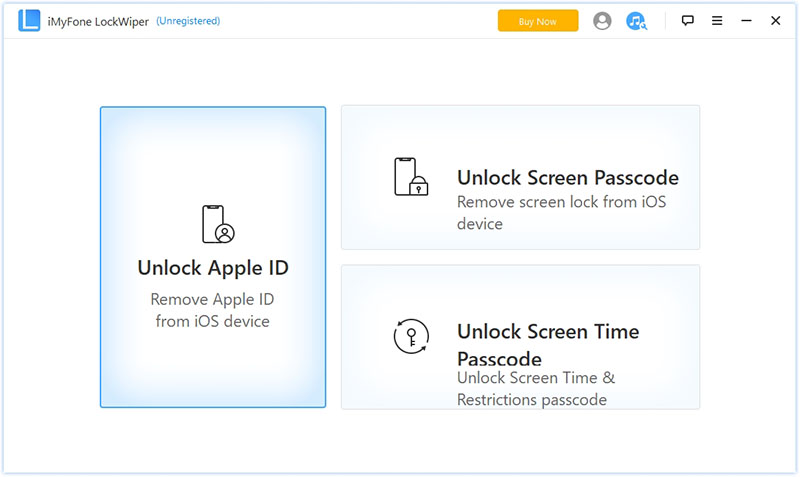
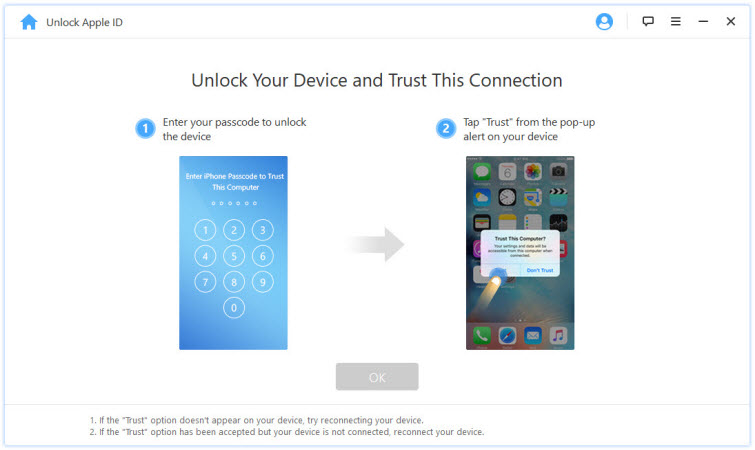
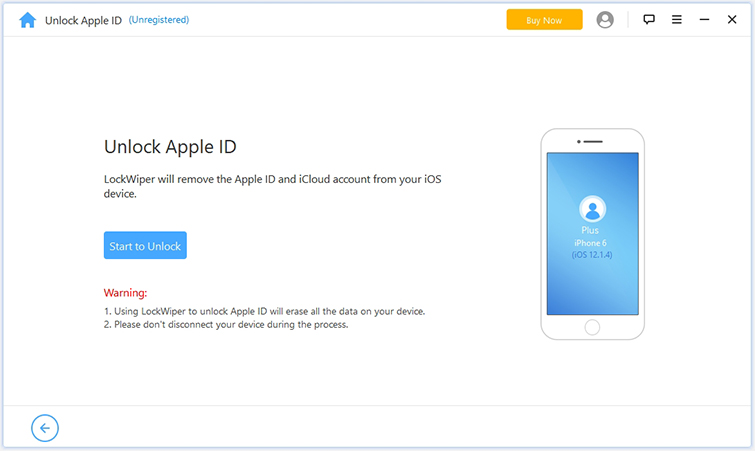
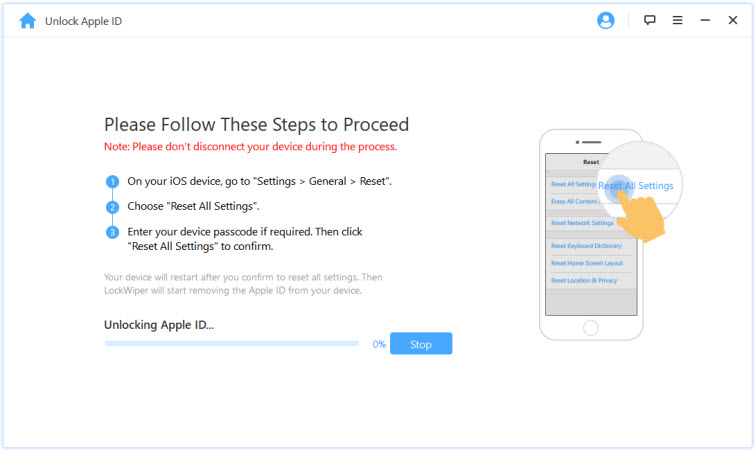
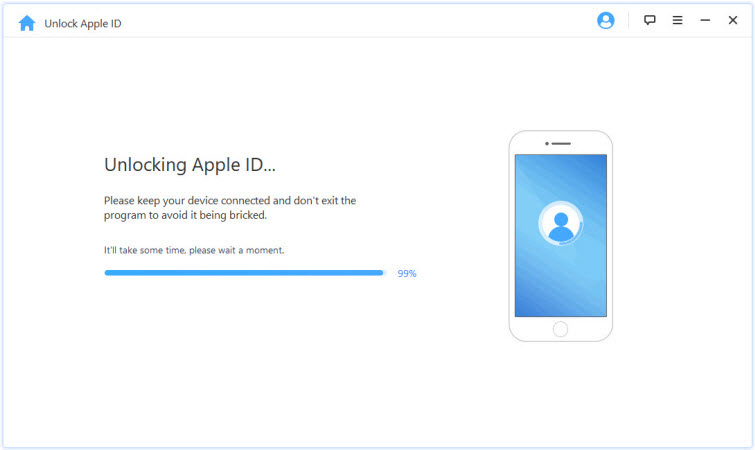
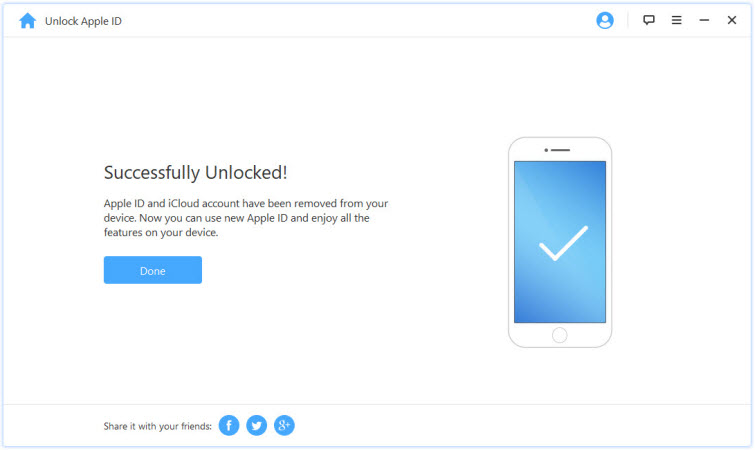
The second effective method is to reset your iPhone via iTunes in Recovery mode. Place your iPhone in recovery mode, and connect to a PC using iTunes. Then you can restore your iPhone to factory setting without the Apple ID verification. Here are the required steps.
– For iPhone 13/12/11 and iPhone X/XS Series: Press and quickly release the Volume Up button. Press and quickly release the Volume Down button. Press and hold the Side button until iPhone begins to restart, and keep holding the Side button until you see the Recovery Mode screen (connect to iTunes symbol).
– For iPhone 8/7/6 with the Home button: Press and hold both the Home and Power button simultaneously to force restart your iPhone. Continue holding till you see the Recovery Mode screen (connect to iTunes symbol).

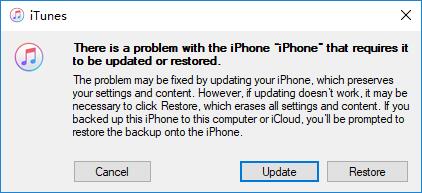
You need to know your email address for your Apple ID, so you can recover or reset Apple ID. In this section, we’ll show you how to reset your Apple ID using 3 simple methods.
The first method functions well for users who can access their phone. The second and third methods are convenient for users who can’t access their phones.
Methods 1
Method 2
Method 3
We hope all the methods and instruction we’ve mentioned will prove useful to you. We recommend you use FORecovery – iPhone Unlock as your first choice to reset your iPhone if you’ve forgotten your Apple ID or password since it doesn’t have any limitations. However, don’t overlook the other solution, they’re also worth a try.